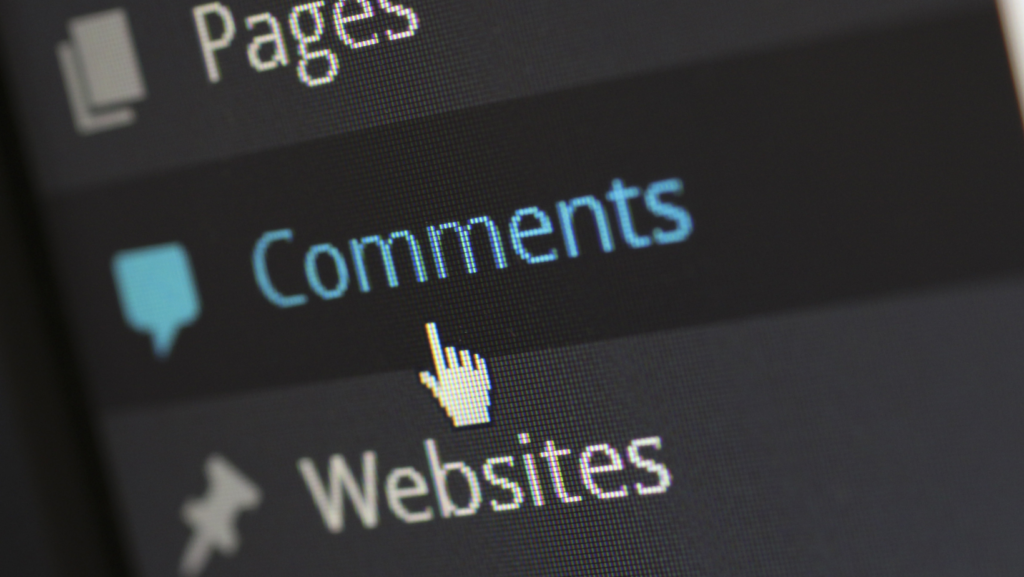Grasping the Fundamentals of Web Hosting
Web hosting is a crucial service that enables individuals and organisations to make their websites available on the internet. Essentially, it involves storing your website’s data on a server provided by a web hosting company. This server is a powerful computer designed to serve your website to visitors whenever they access it through a web browser.
The server’s job is to store, process, and deliver web pages to users. When a user types your domain name into their browser, the browser sends a request to your server. The server then processes this request and delivers the requested web page to the user’s browser, allowing them to view your website.
There are several key components involved in web hosting, including storage space, bandwidth, and various software applications. Storage space refers to the amount of data you can store on the server, which includes your website’s files, images, and databases. Bandwidth, on the other hand, refers to the amount of data that can be transferred between your website and its visitors over a given period.
Web hosting services also often include security features such as SSL certificates, which encrypt data transferred between the server and the user’s browser, ensuring a secure connection. Additionally, many hosting providers offer tools for website management, such as control panels, which simplify the process of managing files, databases, and email accounts associated with your website.
Another important aspect of web hosting is uptime, which refers to the amount of time your website is accessible to users. Hosting providers typically offer guarantees regarding uptime, ensuring that your website remains available to visitors most of the time.
Technical support is another vital feature offered by web hosting companies. This support can help you resolve any issues that may arise with your website, whether they’re related to server performance, security, or other technical problems.
Varieties of Web Hosting
Understanding the different types of web hosting is key to choosing the right one for your needs:
– Shared hosting: Multiple websites are hosted on a single server, sharing resources. It’s cost-effective and suitable for beginners.
– VPS hosting: Offers more control with a virtual private server. It’s a balance between shared and dedicated hosting.
– Dedicated hosting: A single server is dedicated to your website, providing maximum control and performance.
– Cloud hosting: Utilises multiple servers, providing scalability and reliability.
It’s worth noting that Nginx and Apache dominate the server software market, controlling over 65% of it. Additionally, since 2019, the enterprise segment has been a major contributor to web hosting market revenue, accounting for approximately 90.46%.
Selecting the Appropriate Hosting Plan
When choosing a hosting plan, it’s important to evaluate your specific needs and budget constraints. Here are some key considerations to guide you through the selection process:
– Assess Your Website’s Needs: Identify the amount of storage space, bandwidth, and any specialised features you might require. For instance, if your website will have a lot of high-resolution images or video content, you will need more storage space. Similarly, a website expecting high traffic should look for plans offering ample bandwidth.
– Consider Future Growth: Think about how your website might expand over time. Choose a hosting plan that can accommodate future growth without causing disruptions. Many providers offer scalable options that allow you to upgrade your plan as your website grows.
– Budget Considerations: Hosting plans come in a wide range of prices. Ensure the plan you choose aligns with your financial constraints while still meeting your website’s needs. Look for plans that offer the best value for money, providing essential features at a reasonable cost.
– Reliability and Uptime Guarantees: Investigate the hosting provider’s uptime guarantees. A good hosting plan should offer at least a 99.9% uptime guarantee, ensuring your website remains accessible to visitors most of the time.
– Technical Support: Robust technical support is crucial. Opt for a hosting provider that offers 24/7 customer support through multiple channels like chat, email, and phone. This ensures you can resolve any issues quickly and minimise downtime.
– Security Features: Security should be a top priority. Look for hosting plans that include SSL certificates, regular backups, and protection against malware and DDoS attacks.
While making your decision, bear in mind that Wix is a preferred choice among hosted solutions, capturing a 31% market share, with Squarespace and Shopify trailing behind at 19% and 13% respectively.
By carefully assessing your needs and considering these factors, you can select a hosting plan that provides a solid foundation for your website, ensuring both performance and reliability.
Acquiring a Domain Name
Selecting the right domain name is a critical step in establishing your online presence. Here’s how to go about it:
– Choose a suitable domain name: It should be relevant to your brand and easy for users to remember. Avoid complicated spellings and ensure it reflects the nature of your website or business.
– Check domain availability: Use domain registrars to see if your desired name is available. These platforms allow you to search for and purchase domain names. If your preferred domain is taken, consider slight variations or alternative extensions such as .co.uk, .net, or .org.
Interestingly, out of over 1.21 billion registered host names, only about 15.5% are actively used, roughly 200 million.
– Register your domain: Once you’ve found an available domain, register it through a trusted domain registrar. This process usually involves creating an account, entering your contact details, and completing the payment. Some hosting providers offer free domain registration with their hosting plans, so check if this option is available.
– Consider privacy protection: Domain registration requires you to provide personal information, which becomes publicly accessible through WHOIS databases. Many registrars offer privacy protection services that mask your personal details, enhancing your privacy and security.
– Secure essential extensions: If budget allows, consider registering multiple extensions of your domain name (e.g., .com, .net, .org) to prevent others from using similar names and to protect your brand identity.
– Set up domain forwarding: If you have multiple domain extensions or alternate spellings, you can set up domain forwarding. This feature redirects visitors who type in these variations to your primary domain, ensuring they reach your website regardless of the domain they use.
– Renew your domain: Domain registrations are not permanent and need to be renewed periodically, typically annually. Set reminders for renewal dates to avoid losing your domain. Some registrars offer automatic renewal services to simplify this process.
By following these steps, you can secure a domain name that aligns with your brand and helps establish a strong online identity.
Picking a Web Hosting Provider
The process of selecting a web hosting provider involves several important considerations to ensure your website runs smoothly and efficiently:
– Research popular hosting providers: Examine the features, pricing structures, and support services offered by different companies. Leading providers often have various plans catering to different needs, from basic shared hosting to more advanced dedicated or VPS hosting options.
– Compare features and pricing: Make detailed comparisons of what each provider offers. Key features to consider include storage space, bandwidth, security measures, and additional tools for website management. Look for transparent pricing structures and avoid providers with hidden fees.
– Read reviews and comparisons: Seek insights from current and past users by reading reviews and comparisons. User feedback can provide a real-world perspective on the reliability, performance, and customer service quality of a hosting provider.
– Check for uptime guarantees: Ensure the hosting provider offers robust uptime guarantees, ideally 99.9% or higher. Consistent uptime is crucial for maintaining accessibility and ensuring a positive experience for your visitors.
– Evaluate technical support: Effective technical support is vital. Look for providers that offer 24/7 customer service through multiple channels such as live chat, email, and phone. Quick and efficient support can help resolve issues promptly, minimising downtime.
– Assess security features: Security is a top priority. Verify that the hosting provider offers essential security features such as SSL certificates, regular backups, and protection against malware and DDoS attacks.
It’s useful to know that the United States leads the global hosting market share at 51.59%, followed by Germany with 11.60%.
By thoroughly researching and comparing providers, considering user feedback, and evaluating the key aspects of their service offerings, you can make an informed choice that will support your website’s needs effectively.
Configuring Your Hosting Account
After choosing your web hosting provider, the next step involves configuring your hosting account. Here’s how to get started:
– Create an Account: Visit the hosting provider’s website and sign up by entering the required details such as your name, email address, and payment information. Once completed, you will receive a confirmation email to verify your account.
– Select Your Hosting Plan: Choose a plan that meets your needs and budget. Providers typically offer several tiers, from basic shared hosting to more advanced VPS or dedicated server options. Make sure the plan you select aligns with your website’s requirements, such as storage space, bandwidth, and additional features.
– Access the Control Panel: After confirming your subscription, log in to your hosting account and navigate to the control panel. Common control panels include cPanel and Plesk, which provide a user-friendly interface for managing your hosting account.
– Set Up Email Accounts: Most hosting plans include the ability to create custom email addresses using your domain name. Navigate to the email section in your control panel to set up email accounts, configure forwarders, and set up auto-responders.
– Configure Domain Settings: If your domain was registered with a different provider, you might need to update the DNS settings to point to your new hosting server. This step ensures that when users enter your domain name, they will be directed to your website hosted on the new server.
– Install Necessary Software: Many hosting providers offer one-click installation options for popular software applications like WordPress, Joomla, and Drupal. Use these tools to install the necessary software and begin building your website.
– Set Up Security Features: Enable SSL certificates to ensure a secure connection between your server and your visitors’ browsers. Additionally, consider setting up firewalls and other security measures to protect your website from potential threats.
– Configure Backups: Regular backups are essential to safeguard your data. Set up automatic backups through your control panel or use third-party services to ensure you can restore your website in case of data loss or other issues.
– Monitor Server Performance: Keep an eye on your server’s performance using monitoring tools available in your control panel. This will help you identify and address any issues promptly, ensuring your website runs smoothly.
By following these steps, you can effectively configure your hosting account, laying a solid foundation for your website.
Connecting Your Domain to Your Hosting
To make your website visible online, it is essential to link your domain to your hosting account. Follow these steps to ensure a smooth connection:
– Update DNS Settings: Log in to your domain registrar’s account and locate the DNS settings. You will need to modify the Domain Name System (DNS) settings to point your domain to your hosting server. This typically involves updating the nameservers to those provided by your hosting provider. Nameservers are a type of server that translates domain names into IP addresses, directing users to the correct web server.
– Find Nameserver Information: Your hosting provider will supply you with the specific nameserver addresses required. These can usually be found in the welcome email you received when you signed up for the hosting service or within the control panel of your hosting account.
– Enter Nameserver Details: Go to the DNS settings section of your domain registrar’s dashboard and replace the current nameserver information with the nameserver addresses provided by your hosting provider. Save these changes. Note that it can take up to 48 hours for DNS changes to propagate fully across the internet, although it often happens much sooner.
– Verify DNS Propagation: To check if the DNS changes have taken effect, use online tools such as DNS checker websites. Enter your domain name, and these tools will display the current DNS records, allowing you to see if the changes have been updated worldwide.
– Check Domain Connection: Ensure your domain is now pointing to the correct hosting server. You can do this by entering your domain name into a web browser. If the setup is successful, you should see either a default hosting page or your website if you have already uploaded your content.
– Troubleshoot Issues: If your domain is not directing to your hosting account as expected, double-check the nameserver information and ensure it was entered correctly. Contact your hosting provider’s technical support for assistance if issues persist. They can help diagnose and resolve any configuration problems.
Setting Up a Content Management System (CMS)
A CMS simplifies the management and maintenance of your website, making it accessible even for those without technical expertise. To set up a CMS, follow these steps:
– Choose a Suitable CMS: WordPress is a popular option due to its user-friendly interface and extensive customisation options. It powers approximately 38.5% of websites and is a preferred choice among businesses using website builders. WordPress is a dominant force on the internet, powering about 38.5% of sites and standing as the most popular choice among companies using website builders.
– Access the Installation Tool: Most hosting providers offer one-click installation options for popular CMS platforms like WordPress, Joomla, and Drupal. Log in to your hosting account and find the application installer in your control panel, often named “Softaculous” or “One-Click Installs.”
– Install the CMS: Select your desired CMS from the list of available applications. Follow the on-screen instructions, which typically involve choosing the domain where you want to install the CMS, entering your website’s title, and creating an admin username and password.
– Customise Your Website: After installation, log in to the CMS’s admin dashboard using the credentials you created. From here, you can customise your website’s appearance by selecting themes, adding plugins, and configuring settings. Themes control the overall look and feel of your site, while plugins add functionality such as contact forms, SEO tools, and e-commerce capabilities.
– Create Content: Use the CMS to create and manage your website’s content. This includes pages (e.g., Home, About, Contact) and posts (for blogs). The visual editor in most CMS platforms makes it easy to format text, insert images, and add multimedia elements without needing to write code.
– Set Up User Roles: If you have a team working on your website, assign different user roles with varying levels of access and permissions. This ensures that only authorised individuals can make significant changes to the site.
By following these steps, you can efficiently set up and manage a CMS, allowing you to focus on creating and publishing content rather than dealing with technical details.
Transferring Website Files
To populate your website with content, you need to transfer your files to your hosting server. This process is essential for ensuring that your website functions as intended and all elements are properly displayed.
Firstly, you will need an FTP (File Transfer Protocol) client or utilise the file manager provided by your hosting control panel. Popular FTP clients include FileZilla, Cyberduck, and WinSCP. If you prefer using your hosting provider’s file manager, this is usually accessible through your control panel (such as cPanel or Plesk).
Here’s how to transfer your website files using an FTP client:
1. Download and Install an FTP Client: Ensure you have an FTP client installed on your computer. Most FTP clients are free and straightforward to install.
2. Connect to Your Server: Open the FTP client and enter your server’s FTP details, which include the server address, username, and password. These credentials are typically provided by your hosting provider in your welcome email or within your control panel.
3. Navigate to the Public Directory: Once connected, locate the directory on your server where you want to upload your website files. This is usually named ‘public_html’ or ‘www’.
4. Upload Your Files: Select the files and folders you wish to upload from your local computer and drag them into the server directory. Ensure that all essential files, including HTML, CSS, JavaScript, and image files, are transferred.
5. Verify File Integrity: After uploading, double-check that all files have been correctly transferred and that none are missing or corrupted. You can do this by comparing the file sizes and number of files on both your local machine and the server.
6. Set File Permissions: Ensure the correct file permissions are set for your website files. This can typically be done within the FTP client or the file manager in your control panel. Correct permissions ensure that your website functions correctly and is secure from unauthorised access.
By carefully following these steps, you will ensure that your website files are successfully transferred to your hosting server, ready to be displayed to your visitors.
Evaluating and Launching Your Website
Before making your site live, it is crucial to conduct thorough testing to ensure all elements function correctly. Start by navigating through every page to check for broken links, missing images, and formatting issues. Use various web browsers and devices to verify that your site is responsive and provides a consistent experience across different platforms.
Test all interactive features, such as forms, buttons, and navigation menus, to ensure they work as expected. It’s also essential to check your website’s loading speed, as slow load times can negatively impact user experience and search engine rankings. Tools like Google PageSpeed Insights can help identify areas for optimisation.
Review your content for accuracy, spelling, and grammar. Clear, error-free content enhances your site’s professionalism and credibility. Ensure that all multimedia elements, including videos and audio files, play correctly and do not cause any performance issues.
Verify that your SEO settings are correctly configured. This includes meta titles, descriptions, header tags, and alt text for images. Proper SEO settings will help improve your site’s visibility in search engine results.
Ensure that your security features, such as SSL certificates and firewalls, are active and functioning. This protects your site from potential threats and builds trust with your visitors. Regularly back up your site to safeguard against data loss.
Once you have thoroughly tested your site and are confident in its functionality and appearance, it’s time to make it publicly accessible. Inform your audience through social media, email newsletters, or other channels to announce your launch.
By following these steps, you can confidently go live, offering your visitors a polished and professional online experience.