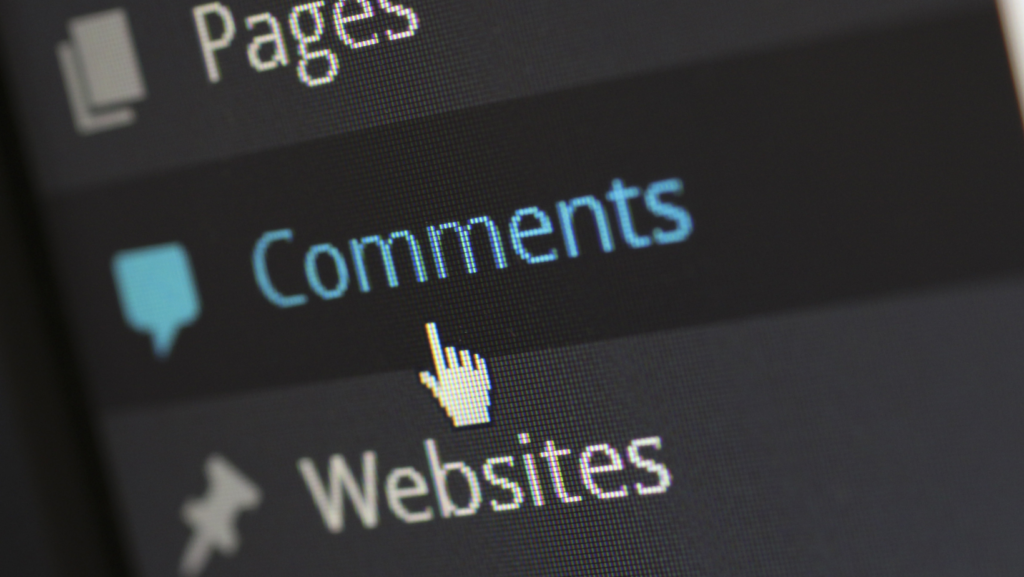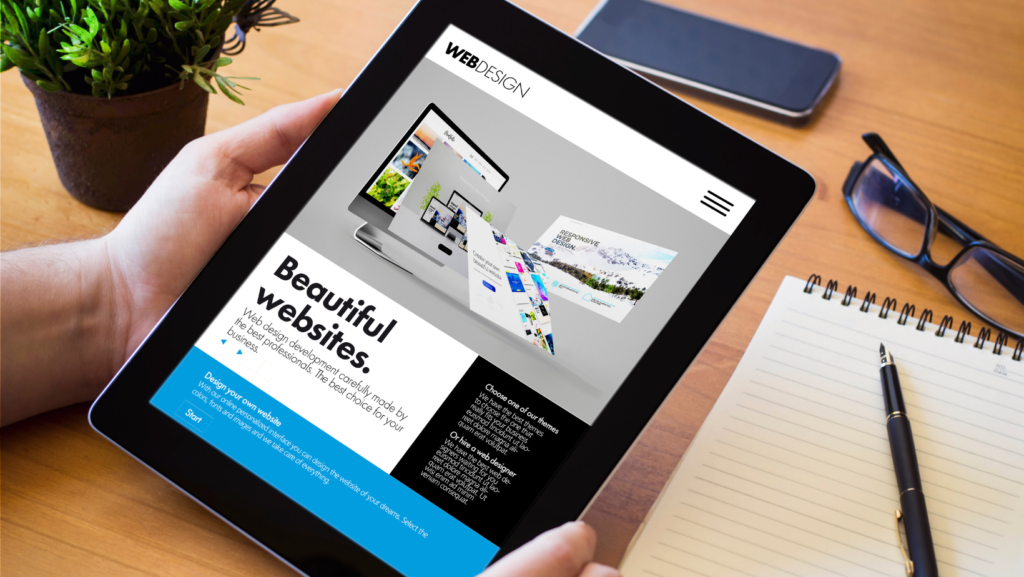Creating a website can seem daunting, but with WordPress, it’s accessible for anyone, regardless of technical expertise. As of 2023, WordPress dominates the CMS market, holding a significant 63.1% share. This platform is trusted globally, powering 43.1% of all websites on the internet. This step-by-step guide will walk you through building your very own WordPress website, from choosing a domain to launching and maintaining your site.
Choosing a Domain Name and Hosting Provider
Choosing a domain name and a hosting provider is a crucial first step in building your WordPress website. Your domain name serves as your online identity, so it should be catchy, relevant to your content, and easy to remember and spell. Once you have a few ideas, use a domain registrar like GoDaddy or Namecheap to check the availability of your preferred names. It’s advisable to pick a domain with a .com extension, as it’s widely recognised and trusted.
After securing your domain, the next step is to select a hosting provider. A good hosting provider will offer a range of services that include high uptime guarantees, excellent customer support, and the ability to scale your resources as your website grows. Popular hosting providers like Eweball, Bluehost, SiteGround, and HostGator often offer one-click WordPress installations, making the setup process much simpler. Additionally, consider providers that offer features such as SSL certificates, daily backups, and strong security measures to keep your site safe and running smoothly.
Pricing is another critical factor to consider. While there are many budget-friendly options available, it’s essential to ensure that the plan you choose offers sufficient resources for your website’s needs. Look out for introductory offers and long-term pricing to find a plan that fits your budget.
By carefully choosing your domain name and hosting provider, you lay a strong foundation for your WordPress website, ensuring it is reliable, secure, and ready to attract visitors.
Installing WordPress on Your Hosting Account
Once your domain and hosting are in place, installing WordPress is straightforward, especially with the one-click installation feature offered by most hosting providers. Log in to your hosting account’s control panel, often referred to as cPanel or a similar interface. Look for an option or icon labelled ‘WordPress’ or ‘Website Installer.’ Clicking on this will guide you through a series of prompts to complete the installation.
During the installation process, you’ll need to provide some basic information. This typically includes selecting the domain where you want WordPress installed, creating an admin username, and setting a strong password. Make sure to use a secure password to enhance your site’s security. Some installations may also ask for your email address, which is crucial for administrative communications and password recovery.
Once you have filled out the required fields, click the ‘Install’ button to begin the installation process. This usually takes just a few minutes. After completion, you will receive a confirmation message with a link to your new WordPress site and your WordPress dashboard login details.
For those who prefer manual installation, you can download the WordPress software from WordPress.org and upload it to your hosting account via FTP. Create a MySQL database and user, then run the WordPress installation script by accessing your domain in a web browser. This method offers more control but requires a bit more technical know-how.
Either method will leave you with a fresh WordPress installation, ready for customisation and content creation.
Configuring Basic WordPress Settings
After installing WordPress, configuring the basic settings is crucial for optimising your website’s performance and user experience. Start by logging into your WordPress dashboard and navigating to the ‘Settings’ menu. Under the ‘General’ tab, fill in your site title and tagline, which appear in search engine results and browser tabs.
Next, set your timezone, date format, and time format to ensure your content publishes correctly and your visitors see accurate timestamps. In the ‘Reading’ settings, decide whether your homepage displays your latest posts or a static page. If you choose a static page, select the specific page for your homepage and posts page.
Go to ‘Discussion’ settings to manage how you handle comments. Enable or disable comments as per your preference and configure settings for comment moderation to reduce spam. Under the ‘Permalinks’ section, choose a URL structure that is clean and SEO-friendly; the ‘Post name’ option is often recommended for its simplicity and clarity.
Additionally, review your privacy settings under the ‘Privacy’ tab. WordPress provides a default privacy policy template, but ensure it complies with applicable regulations and accurately reflects your data handling practices. By properly configuring these settings, you can enhance your site’s usability and ensure it meets both your needs and those of your visitors.
Choosing and Installing a WordPress Theme
WordPress offers a vast array of themes that can transform the look and feel of your site, whether you are looking for a free option or a premium design. To begin selecting a theme, navigate to the ‘Appearance’ section in your WordPress dashboard and click on ‘Themes’. You can browse featured, popular, and latest themes, or use the search function to find something that fits your specific needs and preferences.
Once you find a theme you like, you can preview it to see how it will look on your site. If you’re satisfied with the preview, click ‘Install’. The installation process is quick, and once it’s complete, click ‘Activate’ to apply the theme to your website.
For those looking for more features and customisation options, premium themes are available from marketplaces like ThemeForest, Elegant Themes, and others. These themes often come with extensive documentation and support, making them ideal for users who require more advanced functionality or unique design elements.
Additionally, consider the theme’s responsiveness to ensure it looks good on all devices, including mobiles and tablets. It’s also worth checking the theme’s reviews and ratings to gauge its reliability and performance. By thoughtfully selecting and installing a WordPress theme, you can significantly enhance your website’s aesthetics and user experience.
Customising Your WordPress Theme
Customising your WordPress theme allows you to inject your unique style and branding into your site. Begin by navigating to ‘Appearance’ > ‘Customise’ in your WordPress dashboard. This will open the WordPress Customiser, a powerful tool for making real-time adjustments to your site.
In the Customiser, you can tweak various elements such as your site’s layout, colours, fonts, and background images. Each change you make is instantly visible in the preview panel, helping you to see how the alterations affect your overall design.
Start by modifying your site identity under the ‘Site Identity’ tab. Here, you can upload your logo, change your site’s title, and adjust the tagline. Next, explore the ‘Colours’ section to set your primary and secondary colour schemes, ensuring they align with your brand’s aesthetics.
Move on to the ‘Typography’ settings to select your preferred fonts and font sizes. You can choose different fonts for headings and body text, enhancing readability and visual appeal. Additionally, some themes offer advanced customisation options, including custom CSS for more intricate design tweaks.
Don’t forget to check the ‘Menus’ and ‘Widgets’ tabs within the Customiser to organise your site’s navigation and add functional elements like search bars or social media icons. Each theme offers different customisation options, so take the time to explore all available settings.
Installing Essential Plugins
Plugins are the backbone of your WordPress site, extending its functionality and enhancing its capabilities. To start, navigate to ‘Plugins’ > ‘Add New’ in your WordPress dashboard. You’ll find thousands of free and premium plugins in the WordPress Plugin Directory.
To boost your website’s SEO, install Yoast SEO. This plugin guides you in optimising your content for search engines, offering real-time analysis of your posts and pages. For security, Wordfence Security is highly recommended. It provides firewall protection, malware scanning, and login security features.
Consider adding a caching plugin like W3 Total Cache or WP Super Cache to improve your site’s loading speed. Faster load times can lead to better user experiences and improved search engine rankings.
For website analytics, Google Analytics Dashboard for WP (GADWP) is a valuable tool. It integrates Google Analytics directly into your WordPress dashboard, allowing you to monitor your site’s performance without leaving WordPress.
Don’t forget backup solutions like UpdraftPlus. This plugin simplifies the backup process, enabling automatic and manual backups stored in various cloud services.
Lastly, social sharing plugins like Social Warfare can help boost your content’s visibility. These plugins offer sleek sharing buttons and customisation options, making it easy for visitors to share your content across social media platforms.
Creating and Managing Pages
Pages are essential static sections of your WordPress website, designed for timeless content like ‘About Us’, ‘Contact’, and ‘Services’. To create a new page, navigate to ‘Pages’ > ‘Add New’ in your WordPress dashboard. This will open the block editor, a versatile tool for crafting your page content. Start by entering a title and then proceed to add content using various blocks such as paragraphs, images, headings, and lists. The block editor offers a user-friendly interface that lets you format your content precisely as you envision it.
For added functionality, you can incorporate shortcodes or embed multimedia elements. After adding your content, use the ‘Document’ settings panel on the right-hand side to set a featured image, assign a parent page, and configure visibility options such as ‘Public’, ‘Private’, or ‘Password Protected’.
When you’re satisfied with the page content and settings, click ‘Publish’ to make it live. If you need to make updates or corrections, simply return to the ‘Pages’ section, select the page you want to edit, and make your adjustments. WordPress also allows you to revert to previous versions of a page if needed, thanks to its revision history feature.
Managing pages effectively ensures your website remains organised and professional, helping visitors easily find the information they seek.
Creating and Managing Posts
Posts are the backbone of your blog and are perfect for sharing timely updates, articles, and news. To create a new post, navigate to ‘Posts’ > ‘Add New’ in your WordPress dashboard. This opens the block editor, a versatile tool for crafting your post content. Start by entering a compelling title, then use various blocks to add text, images, headings, and other multimedia elements. The block editor’s user-friendly interface allows you to format your post exactly as you envision it.
Categorising your posts is crucial for organisation and SEO. In the ‘Document’ settings panel, assign relevant categories and tags to your post, making it easier for readers to find related content. You can also set a featured image that will appear in post previews and on social media shares.
For added functionality, you might want to include shortcodes or embedded elements such as videos or social media posts. Once your content is ready, review the ‘Visibility’ settings to determine whether the post should be public, private, or password-protected.
When you’re satisfied with your post, click ‘Publish’ to make it live. If you need to make updates or corrections later, simply go back to the ‘Posts’ section, select the post you want to edit, and make your changes. The revision history feature allows you to revert to previous versions if needed.
Setting Up a Navigation Menu
A well-structured navigation menu is vital for enhancing user experience and helping visitors find information quickly. To set up a navigation menu in WordPress, go to your WordPress dashboard and navigate to ‘Appearance’ > ‘Menus’. Click ‘Create a new menu’, and give it a relevant name.
Start adding items to your menu by selecting from the list of pages, posts, custom links, and categories on the left side of the screen. Simply tick the checkboxes next to the items you want to include and click ‘Add to Menu’. You can rearrange the order of your menu items by dragging and dropping them into place. To create submenus, drag an item slightly to the right beneath another item, forming a nested structure.
Additionally, customising the navigation labels for each item can make your menu more user-friendly. To do this, click the down arrow next to the menu item to expand its settings, then enter a new navigation label that best describes the link.
Most themes allow you to assign your menu to various locations such as the primary menu, footer menu, or even a mobile-specific menu. Use the ‘Menu Settings’ at the bottom of the page to choose where your menu should appear. Once you’re satisfied with your selections and layout, click ‘Save Menu’. Your new navigation structure will be live and accessible to your visitors.
Adding and Customising Widgets
Widgets are an excellent way to enhance the functionality and aesthetics of your WordPress site. To begin, navigate to ‘Appearance’ > ‘Widgets’ in your WordPress dashboard. Here, you’ll find a variety of widget options, such as recent posts, search bars, and social media icons. To add a widget, simply drag it from the available widgets area and drop it into your desired widget area, which could be the sidebar, footer, or any other widget-ready section of your theme.
Each widget can be customised to better align with your site’s design and functionality needs. Click on the widget you’ve added to open its settings. Depending on the widget, you may be able to adjust the title, content, and display options. For example, a ‘Recent Posts’ widget might allow you to set the number of posts to display, while a ‘Text’ widget lets you add custom HTML or plain text.
Some themes and plugins offer additional widget areas and custom widgets, providing even more options for tailoring your site. Regularly review and update your widgets to keep your site fresh and engaging for visitors.
Implementing SEO Best Practices
Implementing effective SEO strategies is key to improving your website’s visibility on search engines. Start by conducting keyword research to identify terms your target audience is searching for. Use these keywords naturally in your content, titles, and meta descriptions to improve your search engine rankings. High-quality content that provides value to your visitors is crucial, so focus on creating informative and engaging posts and pages.
Additionally, ensure your website’s structure is easy to navigate, with a logical hierarchy and clean URLs. Use internal linking to connect related content, which helps search engines understand your site’s layout and improves user experience. Optimising images by using descriptive file names and alt tags can also boost your SEO.
Mobile-friendliness is another important factor, as search engines prioritise sites that perform well on mobile devices. Make sure your site is responsive and loads quickly on all screen sizes. Secure your site with an SSL certificate, as HTTPS is a ranking factor for search engines. Finally, regularly update your content to keep it relevant and fresh, and monitor your site’s performance using tools like Google Analytics to identify areas for improvement.
Setting Up Website Security
Securing your WordPress website involves several key steps to safeguard it from threats. Begin by installing a robust security plugin like Wordfence or Sucuri, which provides features such as firewall protection, malware scanning, and login security. Regularly updating your WordPress core, themes, and plugins is essential to patch any security vulnerabilities that may arise.
Utilise strong, unique passwords for all user accounts and consider implementing two-factor authentication (2FA) for an added layer of security. Limiting login attempts can help prevent brute force attacks. Navigate to the security settings in your chosen plugin to enable this feature.
Another vital step is to configure your website’s firewall settings to filter out malicious traffic. Regularly review your security logs for any suspicious activity and set up email alerts to be notified of any potential security issues in real-time.
Ensure your website is using an SSL certificate to encrypt data transferred between your site and its visitors. This not only secures your site but also boosts your SEO, as search engines favour HTTPS-enabled websites. By taking these precautions, you can significantly reduce the risk of security breaches and protect your website and its visitors.
Backing Up Your WordPress Site
Regularly backing up your WordPress site is essential to safeguard against data loss and ensure you can recover quickly from any unexpected issues. To start, install a reliable backup plugin like UpdraftPlus. This plugin allows you to schedule automatic backups, so you don’t have to remember to do it manually. Ensure your backups are stored in a secure location such as cloud storage services like Google Drive, Dropbox, or Amazon S3.
Customise the backup settings within the plugin to include all essential data, such as your database, themes, plugins, and media files. This comprehensive approach ensures you can fully restore your site if needed. Additionally, periodically test your backups to confirm they are complete and can be successfully restored.
Consider retaining multiple backup copies to cover various time points, offering more options for restoration if something goes wrong. By diligently managing your backups, you provide an essential safety net for your WordPress website, ensuring it remains resilient against potential data loss.
Launching and Maintaining Your WordPress Website
With your site built and secured, it’s time to officially launch. Announce the launch on social media, email newsletters, and other marketing channels to attract visitors. Post-launch, it’s vital to regularly update your content and plugins to ensure your site remains relevant and secure. Monitor your site’s performance using tools like Google Analytics to identify areas for improvement and track user engagement.
As your WordPress website grows, it’s crucial to keep up with the latest industry trends and updates. This involves staying informed about new WordPress features and best practices. Join WordPress communities, subscribe to relevant blogs, and consider following WordPress news to remain updated. Regularly performing site audits can help you identify and fix potential issues before they affect user experience.
Additionally, maintaining a backup schedule is essential. Regular backups will ensure you can quickly recover your site in case of any data loss or technical issues. Testing these backups periodically will help ensure they are reliable and can be restored successfully.
Engage with your audience through comments and social media to build a loyal community around your website. Collect feedback to understand what content resonates with your visitors and adjust your strategy accordingly.
Maintaining a well-optimised website not only enhances user experience but also boosts your SEO rankings. By adhering to these maintenance practices, you ensure that your WordPress website remains robust, secure, and successful in the long run.
As WordPress grows, with an estimated 2 million new websites joining the platform annually, maintaining your site is essential to keep up with industry trends and ensure continued success.